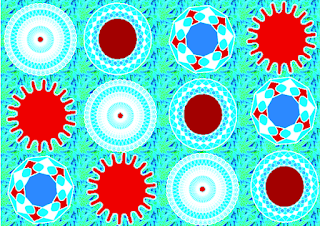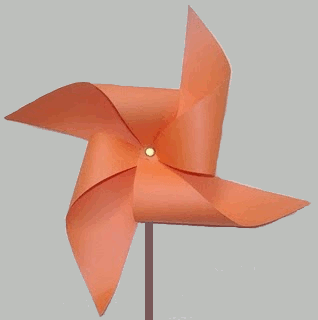
As I promised. Les will detail the steps to get the animated gif you just saw. These are:
b) Duplicate the layer. (Click Layer / Duplicate Layer.
c) Click on Select / All.
d) Click on the "tool rotation." Click on the image and rotate.
e) Then duplicate the layer rotated.
f) Click on Select / All.
g) Click on the "tool rotation." Click on the image and rotate.
It will have three layers. Two of the images will be rotated.
k) Another dialog box appears. Indicate "Delay between pictures" (this is the time will each box) and click on "Use delay entered above for all frames." Click Save.
ll) With open right through your browser. (Click to open with / Open with .... browser) You can see the animated gif.
Luckily now the animated gif samples as such.
If you want to expand on the topic recommend you click on the labels of this blog: Tags / animated gif.
Greetings and keep in touch.